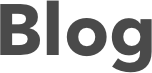8 Tips for Making a PowerPoint Presentation
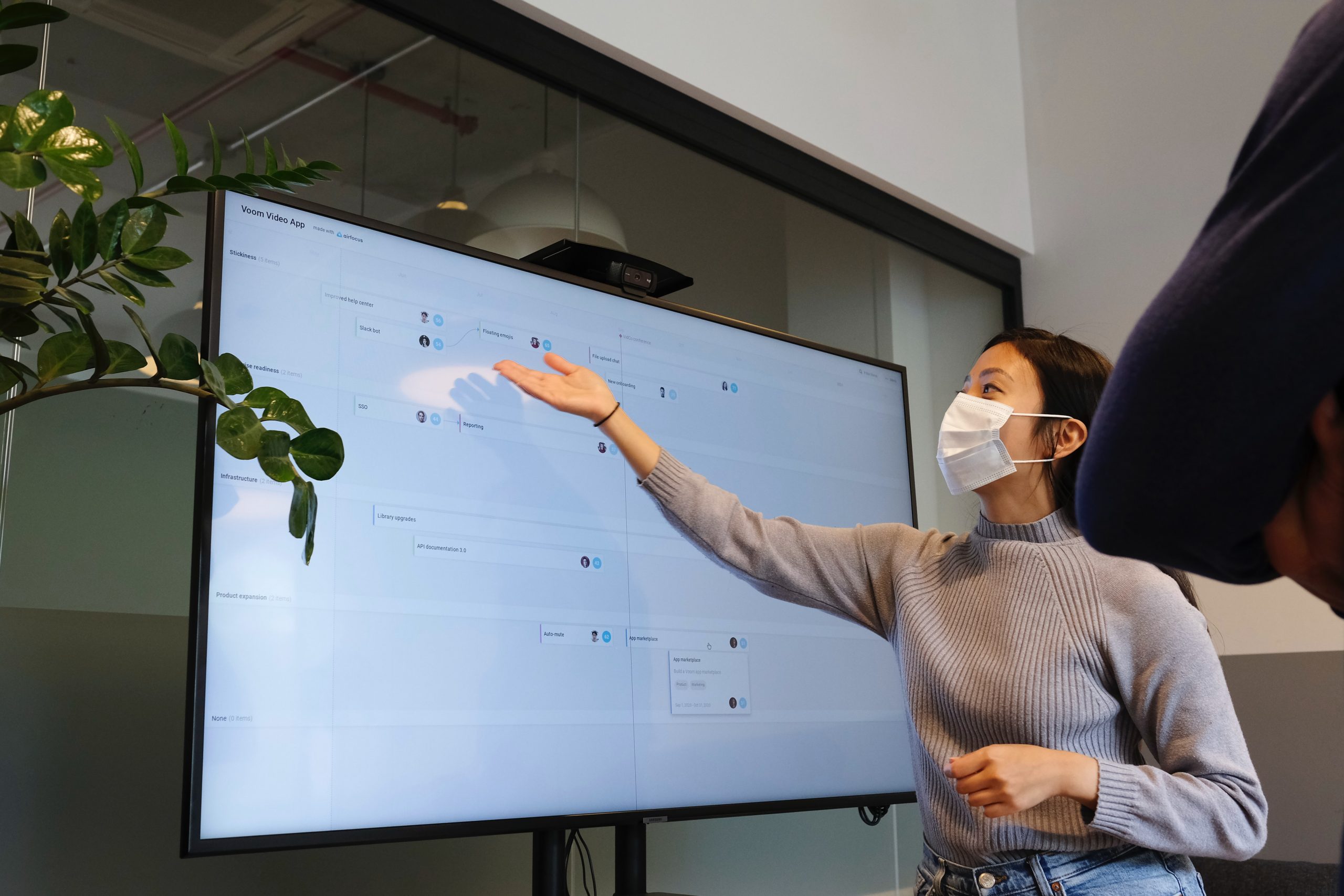
A good PowerPoint presentation is a visual tool that goes hand-in-hand with a well-researched report. It is key to getting your point across to a large audience. But there are some guidelines that one must follow to create a clear, effective, and impactful presentation.
Making a PowerPoint presentation is an essential skill that any student, employee, or businessman must master. Here are eight tips for making a PowerPoint presentation—or any other visual presentation (i.e., Google Slides or KeyNote) for that matter—that you should remember.
Plan it out.
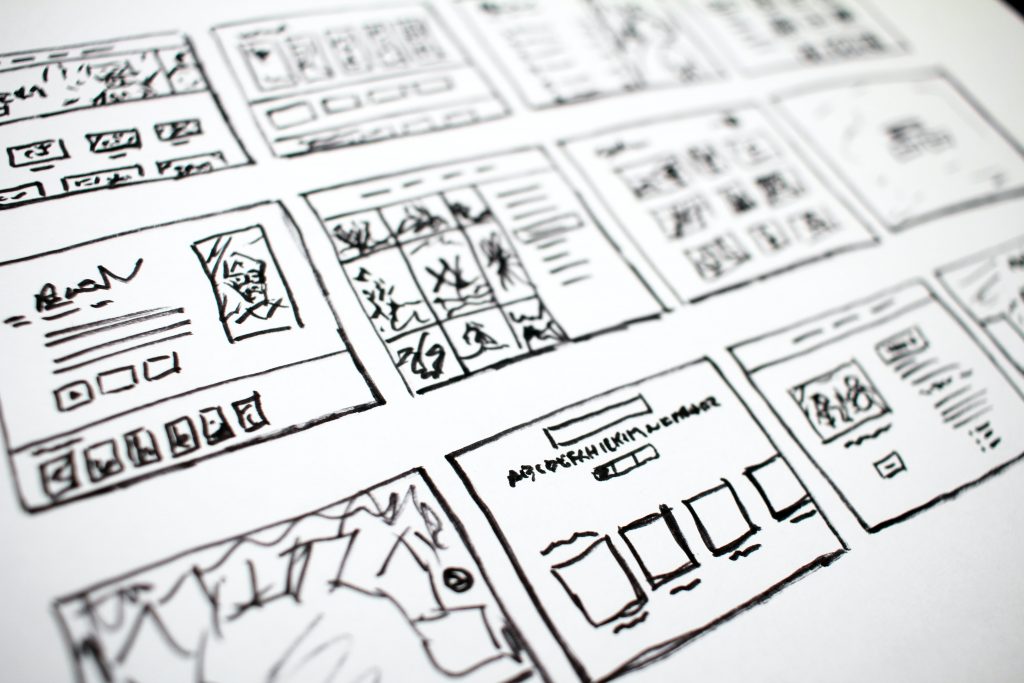
Before creating your PowerPoint presentation, make a plan of how to lay it out. Much like creating a story, your slides should have a flow—a coherent chronology of thoughts that hooks your audience and keeps them interested. There should be a structure that makes it easy to follow, understandable, and sensible.
Gather your thoughts, then organize them into an outline that you can follow as you make your presentation. No matter what your topic is, a good rule of thumb is to have an introduction, a body (which includes your points and data), and a conclusion.
Design it.

Since a PowerPoint presentation is a visual tool, it must be attractive to your audience’s eyes. This could mean that it is eye-catching (e.g., bold colors), making it more appealing, especially to younger audiences. But generally, a well-designed PowerPoint presentation means that it has a good combination of colors and easy-to-read fonts.
Colors
When choosing colors for your PowerPoint presentation, it is best to keep it basic. Limit it to one color per slide; also, be careful not to change colors too many times throughout your presentation. Use bold, solid colors that are not too bright, contrasted with dark-colored fonts. On that same note, if you are using a background color that might clash with your text, make use of shadows and text boxes so that your text is readable.
Before presenting your PowerPoint presentation, test it on the screen that will be used to project it. Some colors might appear differently on your laptop versus the projected screen. Adjust when this happens.
Fonts
Font style, color, and size all matter in a PowerPoint presentation. Use sans serif fonts such as Arial, Calibri, or Helvetica, and avoid serif fonts (fonts with decorative strokes) such as Times New Roman. You may use some decorative fonts but only as headers or titles. Just like colors, avoid changing fonts too many times.
The font color should match your slide color. Take advantage of PowerPoint’s templates since these are pre-formatted with good color and font combinations. If you are unsure, it is safe to go back to a white background with black text.
Keep your text large (around 24pt) to accommodate people who will be viewing your presentation from a distance.
Keep it simple.
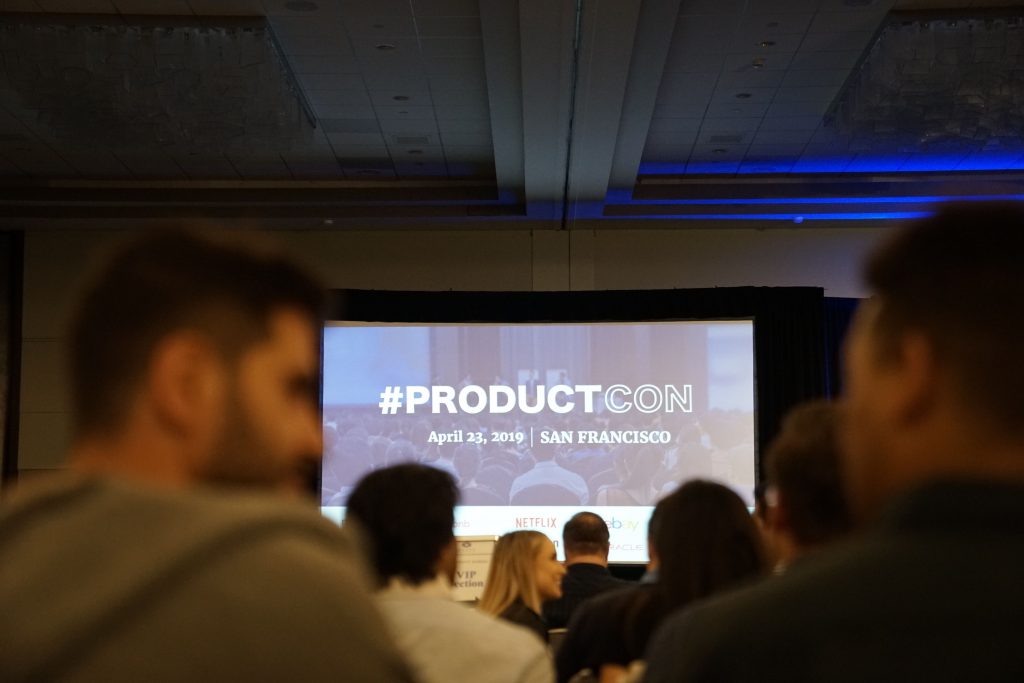
The best PowerPoint presentations are clear and understandable. To achieve that, you do not need too many slides nor any fancy formatting. Just present all the necessary information simply and consistently.
Formatting
As mentioned, PowerPoint has pre-formatted slides. So you can just choose one of the templates and add your text and data. This is the easiest way to make a safe presentation. However, if you take templates from sites like Canva or make them yourself, be mindful not to over-format and keep everything in the theme.
Transitions and Animations
Transitions and animations are helpful tools to bring life to your presentation. That said, they still must be used sparingly because they can be distracting to your viewer, taking their attention away from your topic.
Remember that your presentation is only a supplement.

A PowerPoint presentation is only a visual tool—remember this when you are making your slides. Do not put your entire report in the presentation. Your slides are meant to underline and emphasize what you are saying alongside your presentation. It is not the whole presentation itself. A good PowerPoint presentation goes hand-in-hand with a comprehensive report. So make sure both your spoken presentation and your visual presentation work together to bring an over-all understandable report.
Only include the information that people will need to see, including keywords, graphs, charts, images, and the like.
Limit your words.


PowerPoint presentations are not meant to hold large walls of text. As much as possible, limit the words on your screen to words and phrases. Sentences and paragraphs take away the attention from the speaker; since audiences will most likely read the slides instead of listening.
Follow the 5/5/5 rule when making your presentation. That means there should be no more than five words per line, no more than five lines per slide, and no more than five text-heavy slides in a row.
Use high-quality images, videos, and graphics.
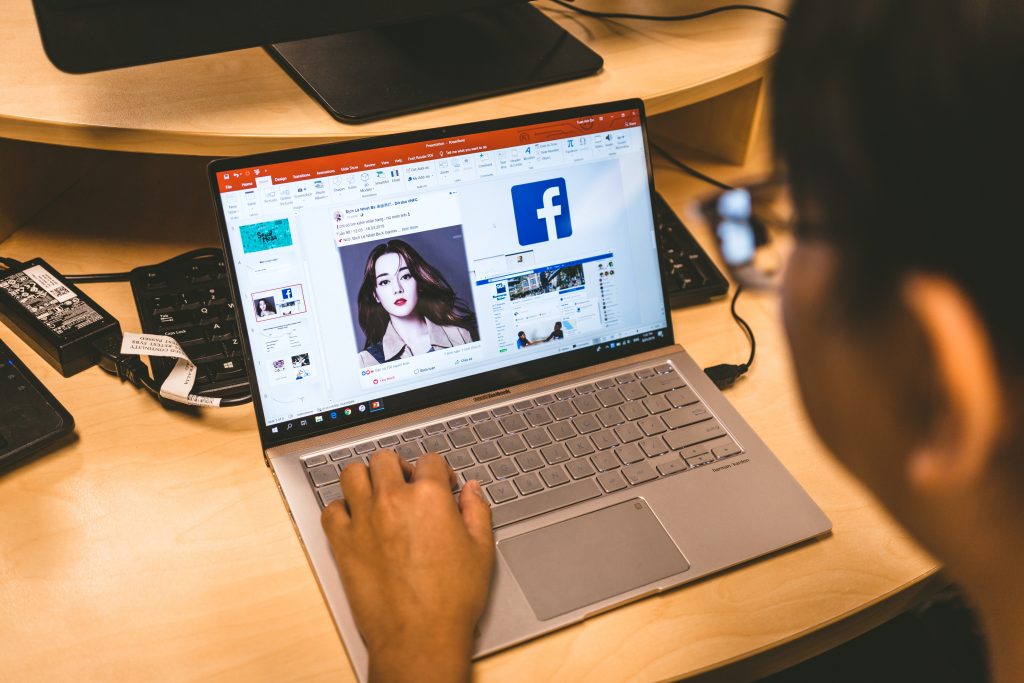
Images, videos, and graphics are great ways to drive the point of your report. It is beneficial when presenting data, illustrations, or examples. That said, when using these visual devices, it is important to use high-quality versions. This is so that it is easy for the audience to see and understand. Plus, it gives your presentation a better look. That said, do not overload your slides with too many of them. Only use images, videos, and graphics when they are necessary to the information you are presenting.
On that note, avoid using the built-in images from PowerPoint since these tend to look outdated.
Visualize data.

If you have data in your PowerPoint, turn it into something visual to make it easier for your audience to digest. Translate numbers and text into charts and graphs that can stand by themselves. Your audience should be able to understand them just by looking at them (and maybe with a little bit of verbal explanation from you). Making them self-explanatory also helps you lessen the amount of text needed in your slide.
Rehearse.

Once you have finished making your PowerPoint presentation, you must rehearse it before you go in front of an audience. Make a script, so you know the flow of your slides. That way, you can also practice when you need to move on to the next part of your presentation. It is essential that you also know how to move backward in your presentation (instead of just forward) if somebody has a question or asks to return to the previous page.
If you have a time limit, time your rehearsals to know if you need to lessen your slides or make your report shorter, or if you have more time to talk about a specific subject.
During your rehearsal, review your slides and try to anticipate any questions that might come up during your presentation. If you can, try to preempt them by already answering them in your presentation. Otherwise, just be prepared with your verbal answers.
LingualBox helps people who want to learn English master the language, not just in its most basic sense. Once you finish our courses, you will be well-equipped to carry casual conversations, engage in business-related speak, and understand different English signs and lingo you might encounter in your day-to-day. Book a class now to start learning!